Change Timezone
Sponsored Link:
Welcome to Change Timezone
Thank you for installing and using our extension
Features:
Install and open.
- After installing the extension. You click on the icon and can change the timezone.
You can change the time zone on your computer by following these steps:
Click the clock in the taskbar.
Click on Change date and time settings.
Click on Time zone, and then select a new time zone.
Using Windows 10, select Settings from the Start menu. Then, click Time & language. Click Date and time. Change the time under Time zone.
You can adjust the timezone on your computer by following these steps:
Go to the Control Panel and select Clock, Language, and Region.
Select Change Date and Time Settings.
Set the time zone, date and time, and daylight saving settings as desired.
If you’re traveling abroad, it can be a pain to change the time zone on your computer and other devices. Luckily, there are several ways you can do this. Here’s how:
Change the Time Zone in Windows 10
To change the time zone in Windows 10, follow these steps:
Open Settings > Time & Language > Date & Time. Click Clock, Language, and Region. Select Time Zone under Location. Click Change Time Zone and select your new time zone from the list. Click Save Changes.
Tutorial:
- Install the Extension
-
After installing the extension, click on the icon
 on the toolbar.
on the toolbar.
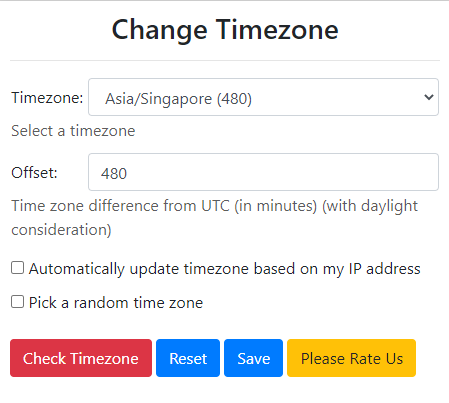
This extension alters browser timezone to a random or user-defined value.
Sponsored Link: